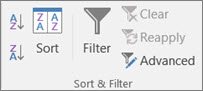I think you need to learn to fix cells before applying any formula. Because without fixing you cannot put any formula in the cell. This is very important term of Excel.
Let's know about Excel cell fixing-- The basis of Excel fixing is that if we fix the cell, the cell reference cannot move.
We specify the following conditions of cell fixing.
(i) "$" (operator)- : We always fix the cell using the $ dollar operator
Please refer to the above picture carefully. We want to put 1 value in columns A3, A4, A5, A6, while we put 1 in columns B $ 3 using "$" dollar operator. Now we drag columns A3 to A6, we see that A6 columns till get 1 value. 1 value comes because we used cell fix using $ operator.
Please refer to the above picture carefully. We want to put 1 value in columns A3, A4, A5, A6, while we put 1 in columns B3 Without using "$" dollar operator. Now we drag columns A3 to A6, we see that A3 get 1 value. Rest Columns gets 0 Value Because B3 = 1 only while we drag A3 till A6 ,B3 reflecting 0, B4 reflecting 0,B5 reflecting 0 and B6 also reflecting 0 because we not use "$" Operator means we don't fix the cell.
In the next post we will give another example with formula
To be Continued
Let's know about Excel cell fixing-- The basis of Excel fixing is that if we fix the cell, the cell reference cannot move.
We specify the following conditions of cell fixing.
(i) "$" (operator)- : We always fix the cell using the $ dollar operator
Please refer to the above picture carefully. We want to put 1 value in columns A3, A4, A5, A6, while we put 1 in columns B $ 3 using "$" dollar operator. Now we drag columns A3 to A6, we see that A6 columns till get 1 value. 1 value comes because we used cell fix using $ operator.
Please refer to the above picture carefully. We want to put 1 value in columns A3, A4, A5, A6, while we put 1 in columns B3 Without using "$" dollar operator. Now we drag columns A3 to A6, we see that A3 get 1 value. Rest Columns gets 0 Value Because B3 = 1 only while we drag A3 till A6 ,B3 reflecting 0, B4 reflecting 0,B5 reflecting 0 and B6 also reflecting 0 because we not use "$" Operator means we don't fix the cell.
The conclusion is that if we use "$" to fix the cell, the cell value does not change, but we do not use "$", the cell value changes. As stated in the example above
In the next post we will give another example with formula
To be Continued